Note – you’re likely an Admin or a passionate editor if you are reading this Guide.
The following controls allow you to customize the content of the email sent after an editor forwards a failed press release email to the SwiftRev process for extraction and contact nurturing.
This email is focused on communicating their earned media request has been declined but an option exists – “Post to Our Paid Press Release Channel”.
Within this email, there is an ability to customize the message. The following Guide includes how to do that, for each brand.
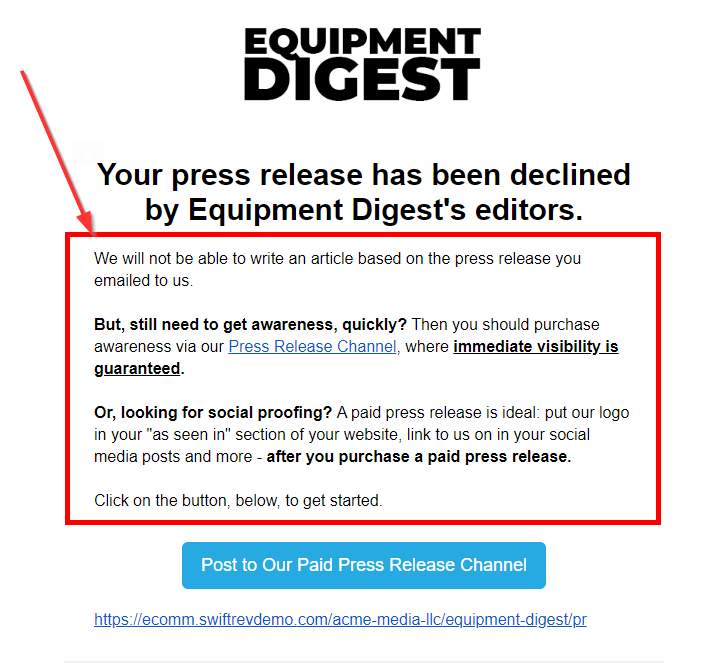
Where do you find these controls?
In your left navigation, go to: Brands > Settings > Handleit Emails
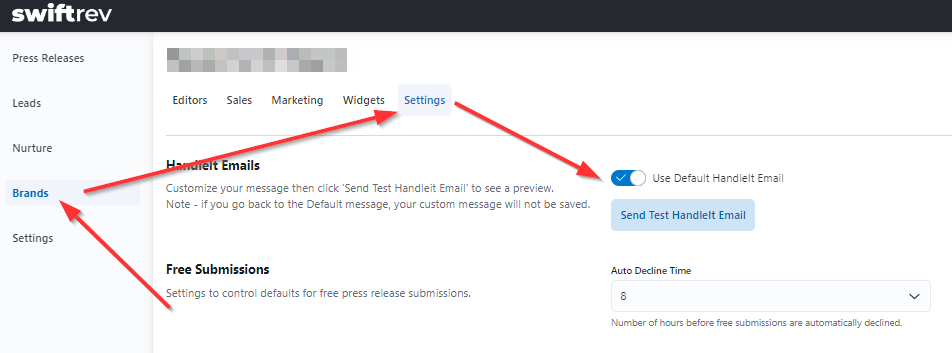
How to use the Controls
In the “Handleit Emails” section, you first see a toggle “Use Default Handleit Email”.
Hint – to see the default email sent, click “Send Test Handleit Email”
If you’d like to customize the message, click the toggle and a WYSIWYG editor will show up. Enter whatever you would like – HTML and links, are accepted.
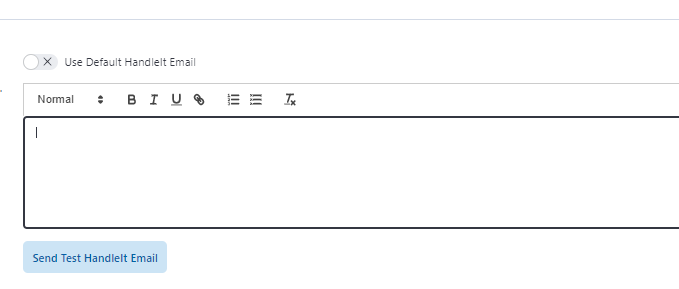
Want to see what it will look like before you make the changes permanent?
Click “Send Test Handleit Email” and you’ll get immediately emailed, to your user account email, what it will look like.
When you’re ready, click “Save Changes” in the bottom right. Note – this button is only visible after you’ve made a change.
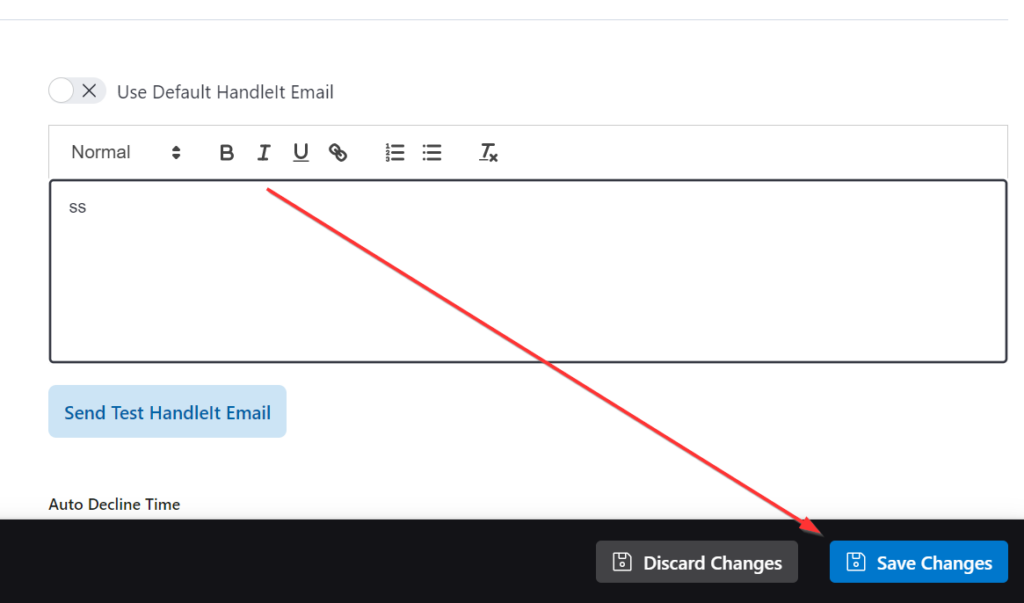
IMPORTANT – your custom message will be erased if you untoggle “use default” and go from custom back to default.
Can you change the content at the bottom of the email?
No, you cannot. That is critical content connected to customer success, so it is an un-editable part of the email template.


