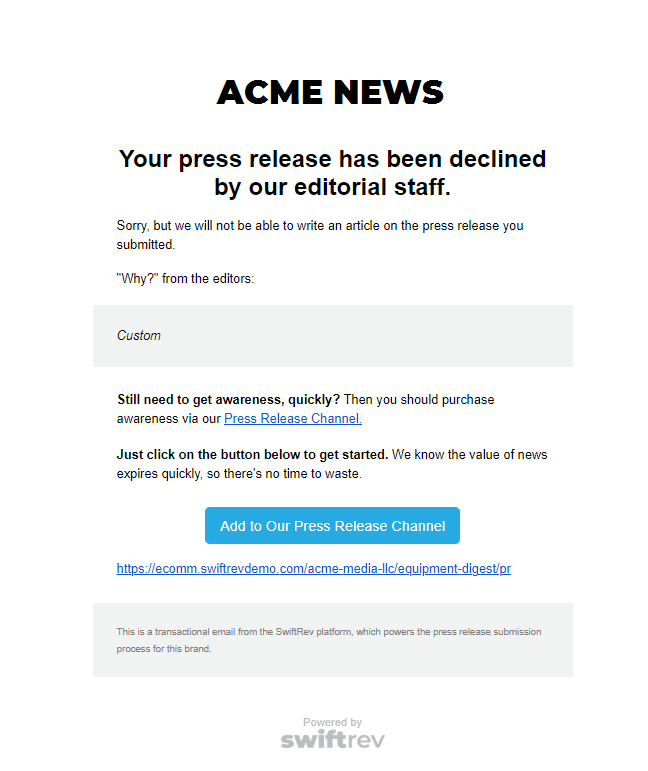Through our Claim or Decline feature – more on the why here – editors can now make clear how they intend to use a proposed press release, helping set expectations with peer editors, as well as making instantly clear to a PR sender if earned media will happen.
In the following Guide, we will walk through how editors can use this feature.
First – log in to SwiftRev.
Looking at your table of Press Releases, you will see a column “Editorial Coverage” on the far right side of each row. This contains controls to both “Claim” a press release – let peer editors know you are going to write about it – as well as “Decline” a press release, which sends an automated message.
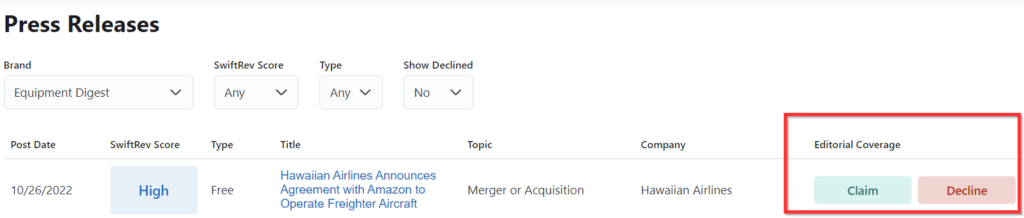
More on the Claim feature.
To claim a press release, simply click on the “Claim” button. If you take time to hover over the button, you will see additional instructions.
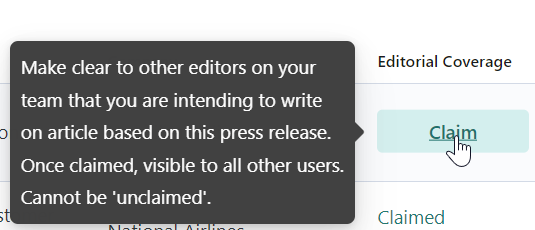
You will see a success message like:
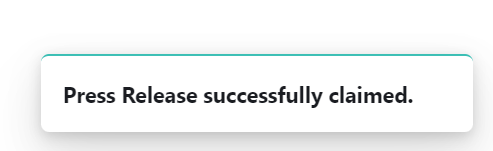
And this is what the area will look like once a press release is claimed.
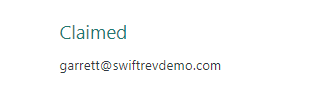
A few important things on the claim feature:
- Once a press release is claimed, it’s permanent.
- Only one editor can claim a press release
- No email notification is sent with this action
More on the Decline feature.
You can now instantly share if you are declining editorial coverage of an article.
The Decline feature is used when a free submission from the SwiftRev platform is received. Upon clicking the decline button, an email will be immediately sent to the press release sender declining editorial coverage and encouraging a purchase in the press release platform. More below.
Important: only FREE submissions can be declined for editorial coverage. Why not paid? Because paid submissions are an indication the press release sender attempted to get earned media/free coverage (e.g. via a free submission) and was declined, already.
Note – if you’re familiar with the Handle It feature, this is the close cousin. That feature is used when a press release comes arrives via email. When you forward an email to handleit at swiftrev.com, an email is sent to the press release sender that communicates two things – a recommendation to use the SwiftRev platform for submissions, as well as a soft recommendation the news may not be newsworthy/covered by the editor. In comparison, a Decline is clear and simple – “You are being declined for coverage”. That’s it.
First, click the “Decline” button either on the list of press releases, or on the individual press release page.
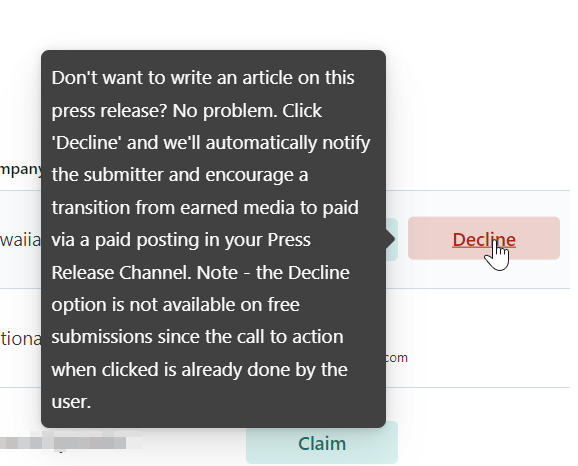
After clicking decline, a modal will pop up to confirm the decline, as well as provide an optional justification for the decline.
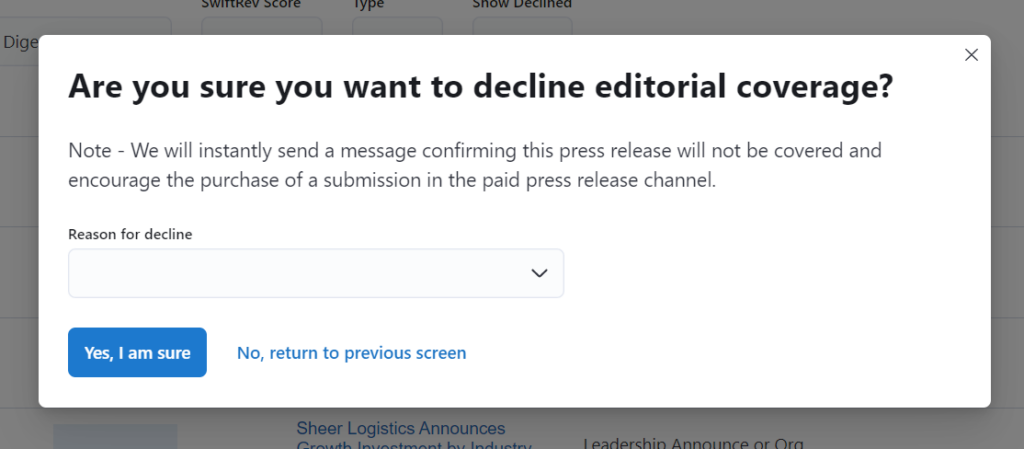
There are three default justification options – the “quick” way to decline (should you wish). Note – if no justification is provided, none will be given to the user.
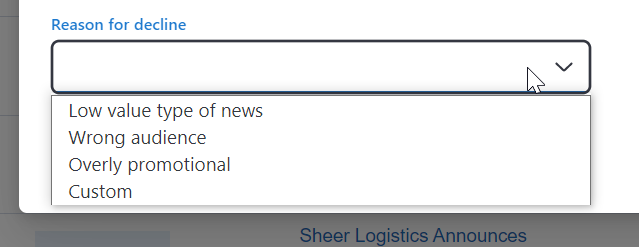
Additionally, you have the choice to provide a custom justification.
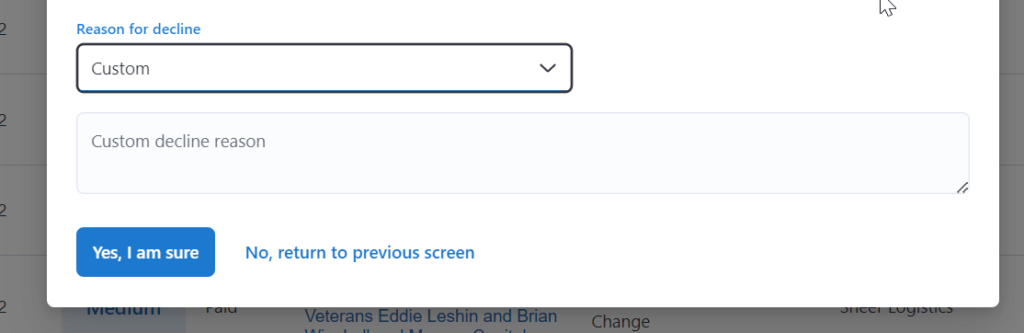
You can also click Claim or Decline from the press release page, itself. You’ll find the controls at the top of the page. They function just like the controls on the list of press releases page.
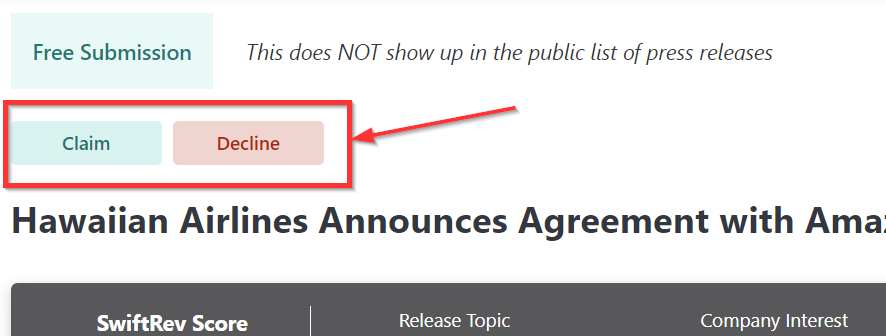
The email sent when you decline a press release.
Here’s what the press release sender sees after you hit decline. If a justification is provided, as you see below, the “Why?” section is visible. If not, it is not presented.
Where you see “Custom” below is where the justification is shown – either a default or custom justification.