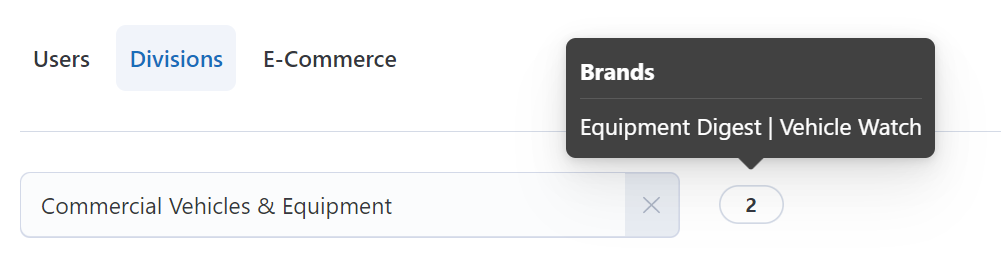If you’re the Admin for your Account, then your job is to set up Divisions.
For larger companies, there may be separate Divisions under which Brands live. For example, you may have an “Auto” Division containing numerous auto brands.
If your company doesn’t have Divisions – no problem. You can skip this feature as it’s optional.
Now, let’s get started setting up your divisions.
Note – you want to set up Divisions before you set up your individual Brands. Also, you must be an Admin role to get access to the Divisions controls.
1. Go to Settings on the left hand navigation.
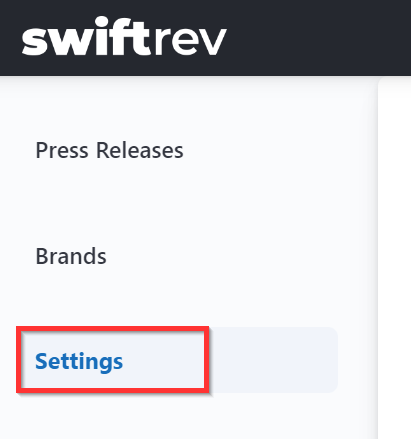
2. Next, you’ll see a navigation with three options. Click on “Divisions”.
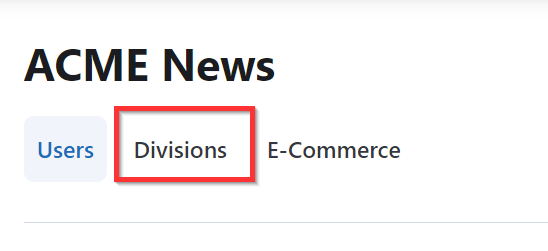
3. Then, enter all appropriate divisions. Begin typing and hit “enter” to make the addition final.

4. Once you enter a division, you can see a count of all Brands in that division. When hovering over the count, you can see the specific Brands in detail.