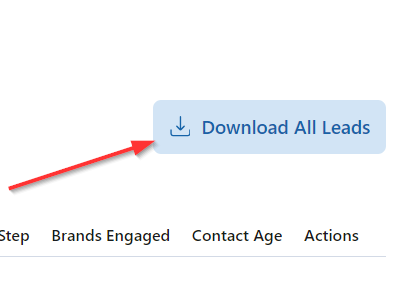Are you a Sales user? If so, this support guide is for you.
In this article, we go over one half of the Leads feature – finding leads by individual (as opposed to by company).
Our Leads > by Individual feature is where you go when you want to identify the level of engagement and qualification by a specific target individual at a target company.
Don’t have leads, yet? Click here to find out how to get that process started.
First, make your way to the Leads interface:
- Log in
- In the left navigation, click “Leads”.
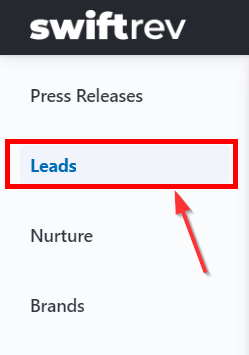
Then, click on the “by Individual” tab.
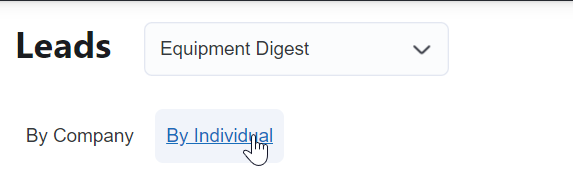
Now, you’ll see a list of all nurture individual leads.
Reminder – leads are nurture contacts, which primarily come from editors forwarding failed press releases of potential customers
Here’s we’ll dive deeper into the Leads > by Individual interface.
Data in the Leads table
This is the main interface for accessing your Leads. It includes a table of leads, as well as a download button to dive deeper into the details of each Lead.
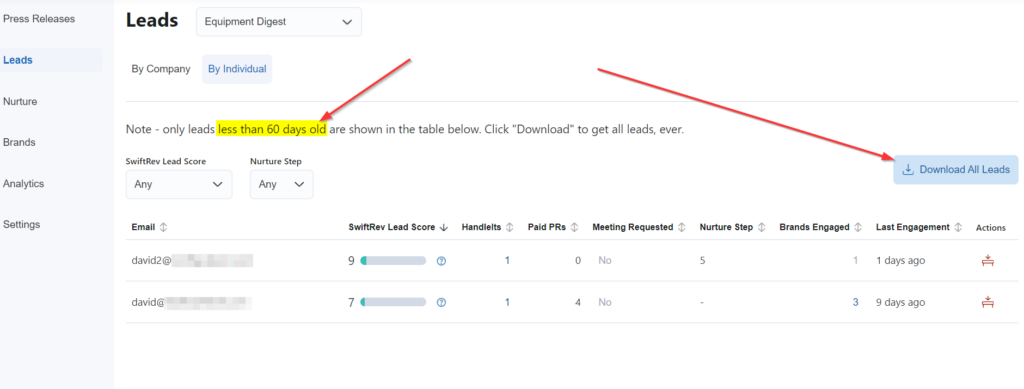
Update – January 10, 2024: now, the Leads view has been filtered to show the past 60 days of leads only. For leads beyond 60 days, or to download all Leads, click on the “Download All Leads” button, per the image above.
For each Lead, SwiftRev provides:
- Email address
- Phone number (only available if they made a Meeting Request)
- Location
- Swiftrev Lead Score
- Meeting Requested
- Nurture Step
- Brands Engaged
- Contact Age
- Actions
Additionally, user can download a csv with additional information.
Email Address
You’ll see one email address, per row. We receive emails either through handleit forwards by editors (where they forward press releases they will not cover into our system) or contacts who found your online press release submission platform through other channels, e.g. links in your website navigation.
Phone Number
Phone numbers are available for contacts that have requested a meeting.
Location
Locations are presented in abbreviated, 2-character country and state/province code. As this was written, we support the United States and Canada.
Location is available for contacts that have requested a meeting.
SwiftRev Lead Score
The SwiftRev Lead Score is calculated for all contacts – see detail here.
From the point a contact enters our system, it takes ~9 business days to fully nurture that contact.
Meeting Requested
For contacts that have requested a meeting, they are the most qualified leads. Sales users receive email notifications the moment it happens. Find out more about this feature.
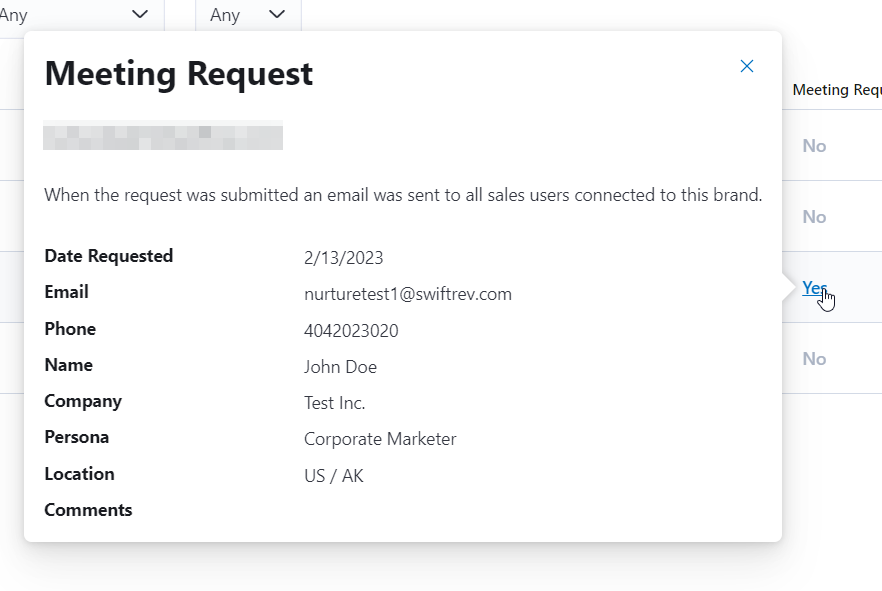
Nurture Step
This is the step this contact/lead is in the total nurture process. As the time this was written, there are 7 total steps.
Brands Engaged
Some contacts are interested in more than one brand within your overall Account (should you have 2+ brands). For those contacts, the level of brand engagement is shown here.
Contact Age
In calendar days, this has how long a contact/lead has been in the SwiftRev system. Remember – it takes 9 business days / 14 calendar days for the full nurture process to complete.
Actions
You can “Archive” a contact by clicking this button. That hides this contact from view in the interface. Why archive a contact?
- It may be a contact you already engaged and you have no further interest
- It may be a contact that’s of high age
Note – archived contacts are still visible in the downloadable file.
You can also download all leads…
In the top right, click on “Download” to get a list of all leads, including archived leads.