Note – Nurture settings are only available to Admins of your account.
Looking for help on how to use the “Exclude Roles” feature? Go here.
Overview of the Nurture feature:
- There are 8 steps in the Nurture process.
- Steps 1-3 are focused on the paid press release product. There are no customization controls for steps 1-3.
- Steps 4-8 are focused on your existing media products.
- It takes ~9 business days, 11-13 calendar days, for a contact to start and finish the Nurture process.
- Nurture is inactive by default. To make active, an Admin user must complete all fields and manually make the process “Active”.
Detailed settings for Steps 5-8:
Note – Step 4 has no customization controls.
How to Prepare
Before you hop into the platform, you’ll need to gather some information for your brands, including:
- ~25 fields to set up each brand, coming from multiple files. See the download file, below,
- FILE: Audience Report. Sometimes known as an “Audience Engagement Report”, it contains detailed information about your
- FILE: Media Kit. Tried and true.
- FILE: Editorial Calendar. Not all brands have this – that’s ok.
- Most popular articles. This could be in any time frame, but they key is it should represent the type of news most popular to your audience.
- Decision on your most popular “awareness solutions” and “hottest awareness product”. Our step 7 is focused on your awareness solutions – e.g. advertising, lead generation, content creation – while step 8 is focused on your hottest products – e.g. video marketing. A minimum of one each is required, but think about what you want to present.
See the download file, below, for all fields and their source content.
Important – to save each step, you must first fill all fields in that step. Also, the Nurture campaign can not be made “Active” until all required fields are completed. This is indicated by a progress bar.
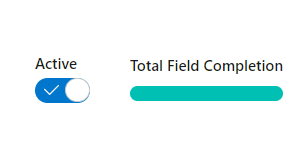
Images
You will need to upload the following images:
- You will need to create a logo image for each brand. We recommend using our template here.
- For Step 7: For each Awareness subproduct you want to feature
- For Step 8: For each “hottest” product you want to feature
Supporting Files
- DOWNLOAD: List of all 25 fields, and their source locations, to help you prep (.xlsx format)
- DOWNLOAD: logo template file (.psd format)
- DOWNLOAD: image template for Steps 7, 8 (.psd format)
How often do you need to update the Nurture settings for a brand?
Really, once per year – allow your media kit update process to be the trigger. When that changes, change SwiftRev.
How do I use the “Exclude Roles” feature?
This feature is for brands that want to take even more control over what is served up as leads to their sales team. When used, this feature excludes “role”-based emails: those emails that are identified with generic email prefixes, e.g. “sales@”, before the domain. So, a sample excluded email when the control is on, may be “sales@acmecompany.com”.
This control is also on the Settings tab > Nurture and looks like, below, when activated.
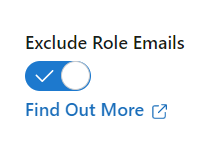
Before you use this feature, you’ll likely have some questions. Let us try to answer those, below.
Which role-based emails will this exclude?
SwiftRev maintains this list of prefixes and aims to focus on the most popular role-type emails. The list of role-based email prefixes that are excluded, as this was written, include:
- press@
- media@
- info@
- marketing@
- pr@
- sales@
- ir@
- InvestorRelations@
- investors@
- newsroom@
- contact@
- news@
Note – we are constantly adding role-based excluded emails to optimize performance, so the above may not be conclusive. But, it does represent the most important and common of role-based email prefixes that the Exclude feature will remove.
What % of all inbound emails will be excluded/removed if I use this feature?
This will vary depending on your use, but per an analysis we completed before writing this article and using a database of 1,000+ emails, our list of prefixes, above, excludes ~14% of all emails.
If turn on, then turn off the feature, can I get access to the emails that I previously excluded?
No, you cannot. The feature works in such a way that when turned on, all role-based emails are blocked and discarded – gone forever. Only use this feature if your sales team absolutely does not want role-based emails. Remember – your sales reps can always click “archive” to hide any lead they no longer want to see in their list. Also, if you’re using this feature to save money – remember, SwiftRev does not charge for contacts past a set limit – just make sure to push more into the system than that limit.
Are excluded role-based emails still counted against my billable count of emails?
No, they are not, as they are discarded before they enter our system for storage.

